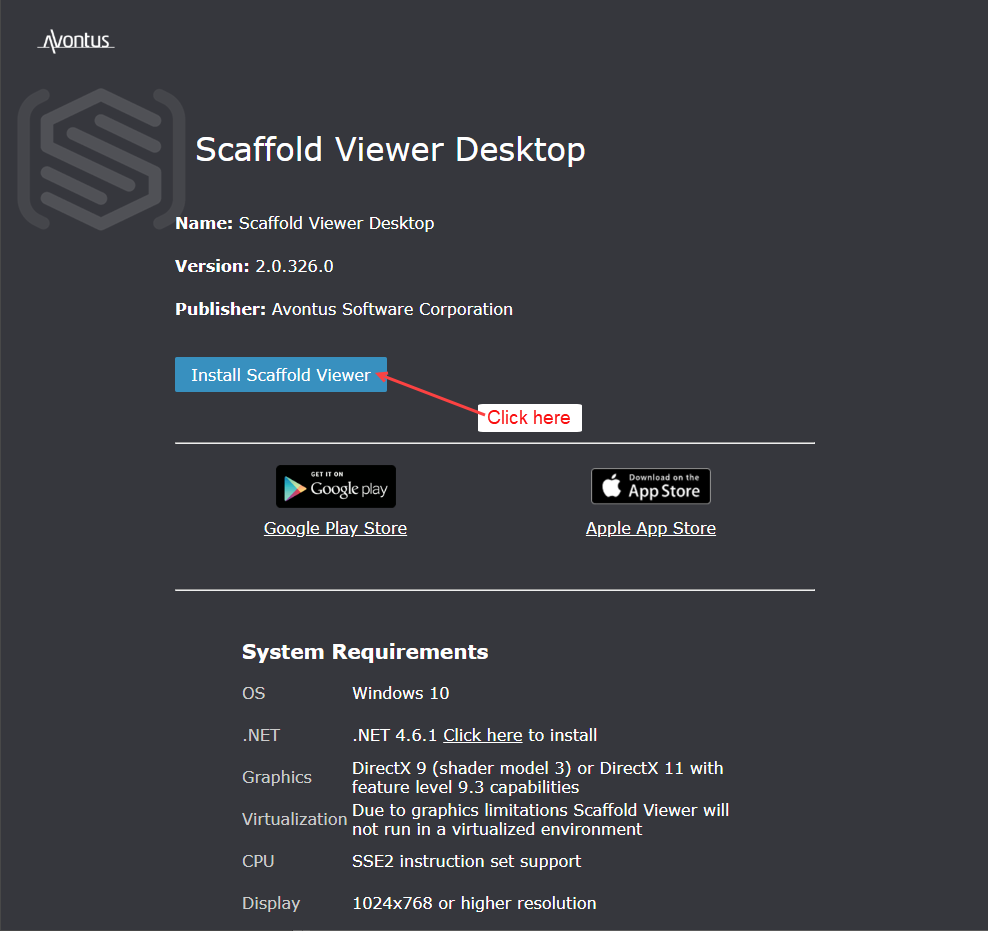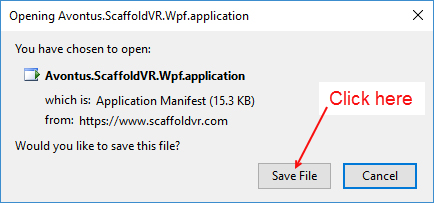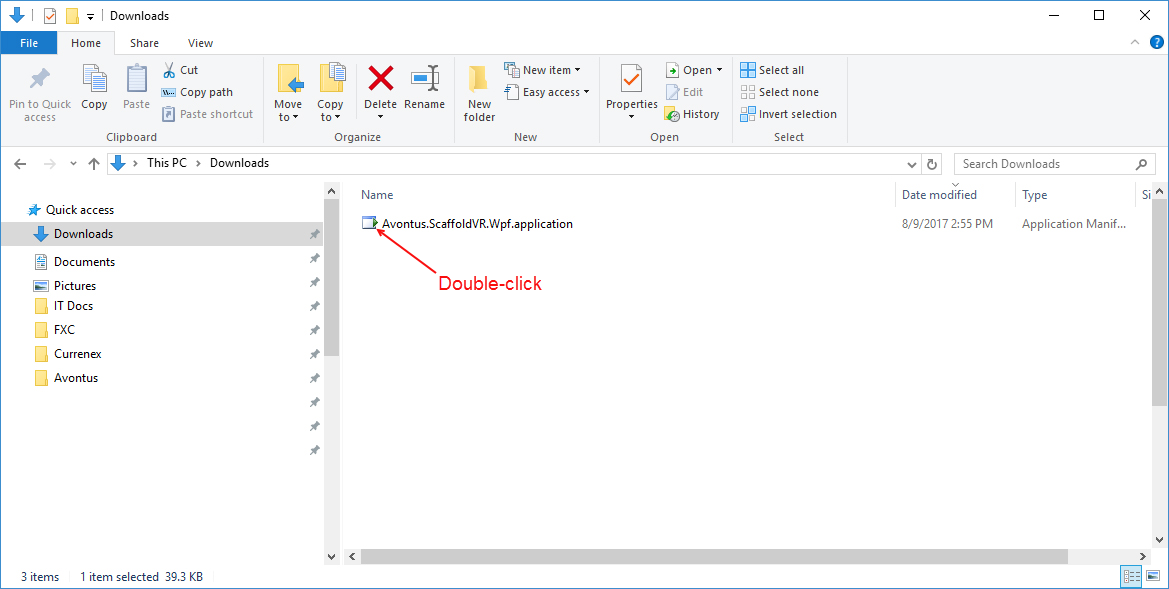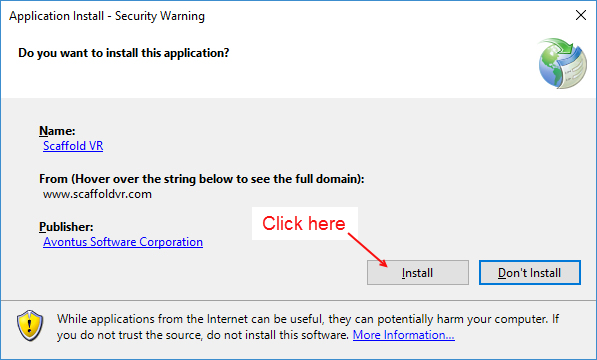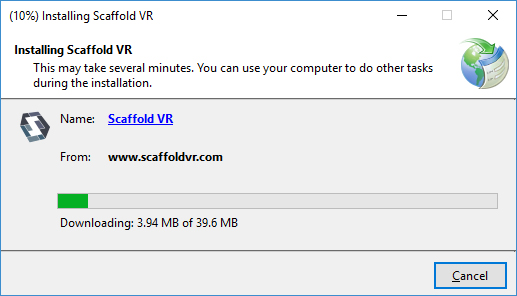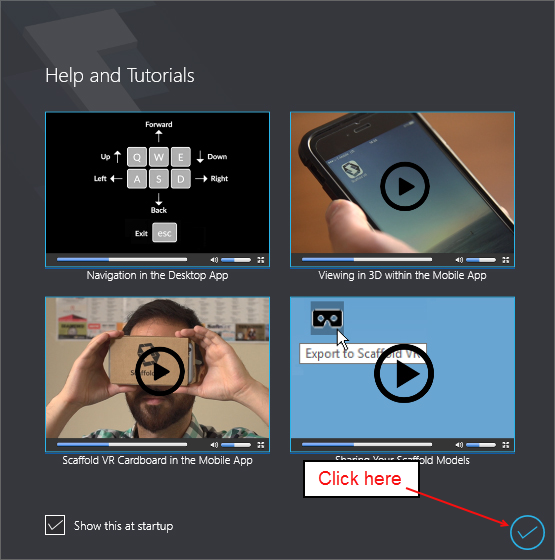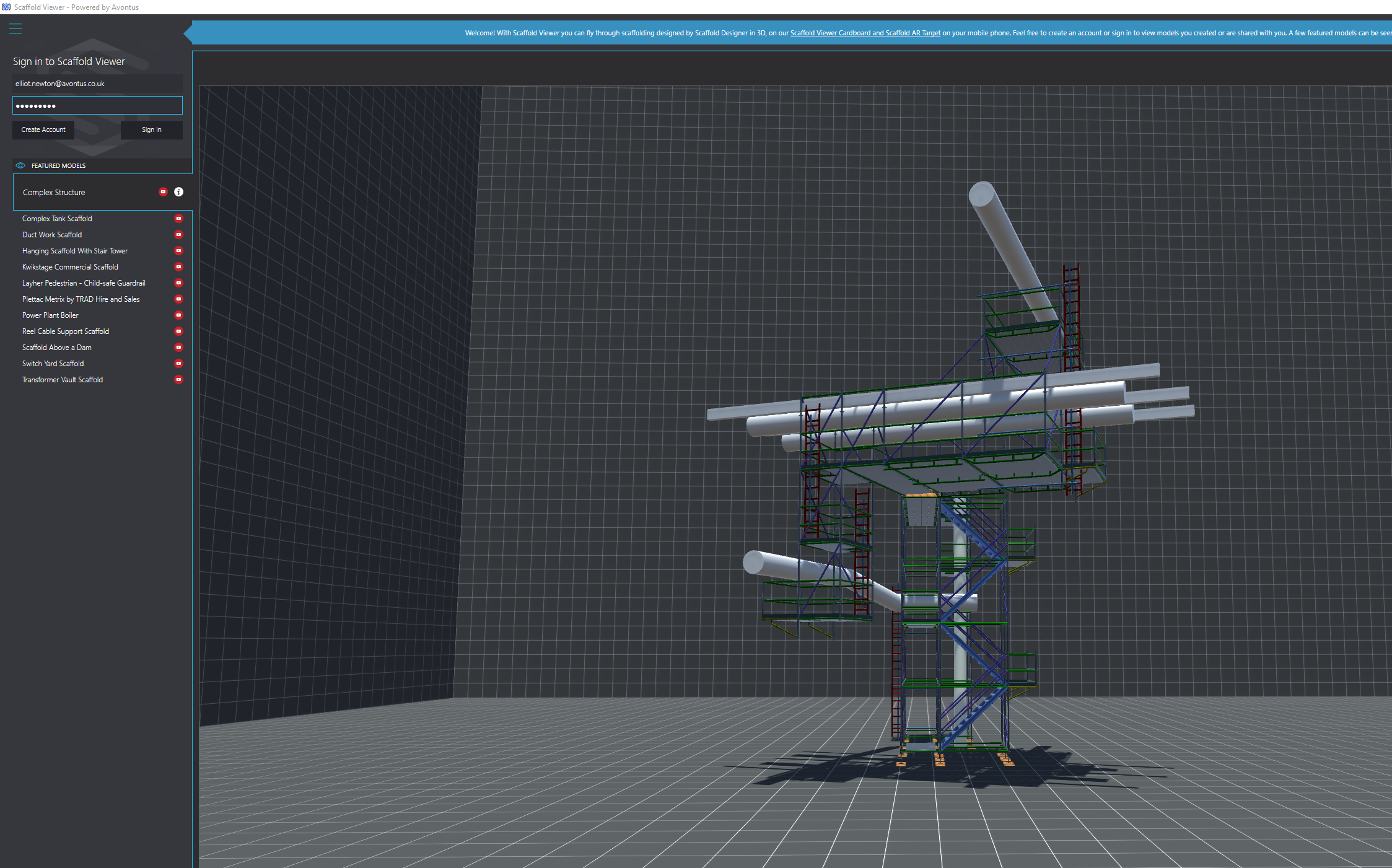- Print
- DarkLight
Installing Avontus Viewer Desktop
Installing Avontus Viewer is an easy, two part process: download and install. However, before you install, your system must meet the following requirements:
OS | Windows 10 |
.NET | .NET 4.6.1 Click here to install |
Graphics | DirectX 9 (shader model 3) or DirectX 11 with feature level 9.3 capabilities |
CPU | SSE2 instruction set support |
Display | 1024x768 or higher resolution |
To install Avontus Viewer:
Open web browser and navigate to https://www.scaffoldvr.com/ .
The Install Avontus Viewer Desktop page appears.Click Install Avontus Viewer.
Note: if you need to install the .NET Framework, click Click Here to install, to the right of the word .NET
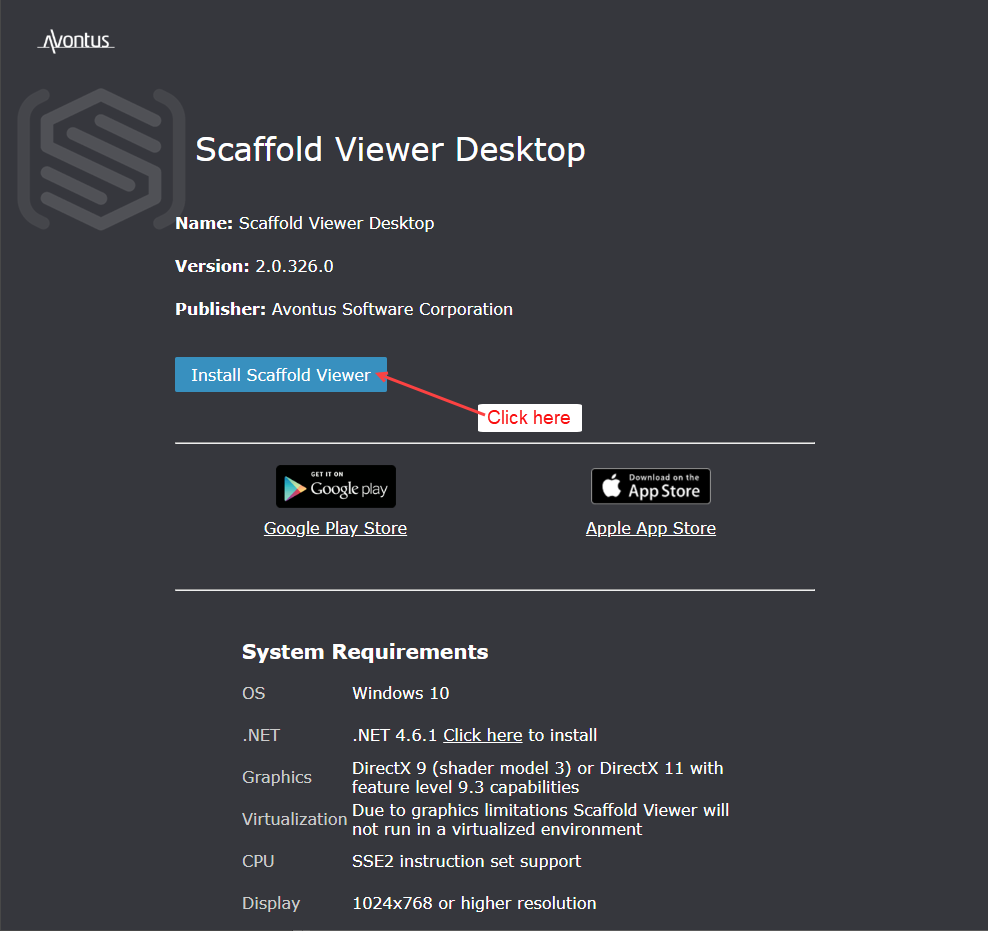
The Opening Avontus.ScaffoldVR.Wpf.application dialog appears.Click Save File.
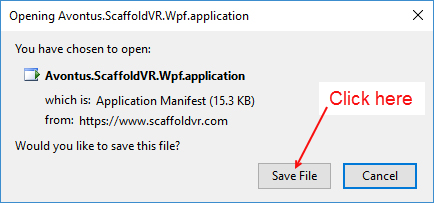
Your browser saves the file to your default download folder.Navigate to your default download folder and double-click the Avontus Viewer Installer icon.
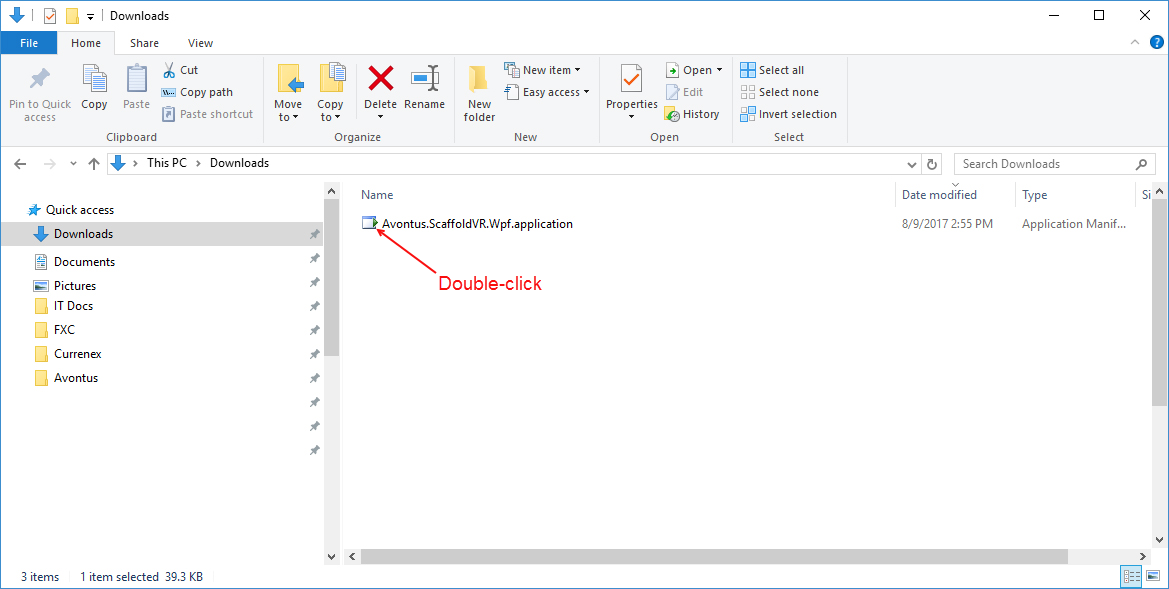
The Security Warning dialog appears.Click Install.
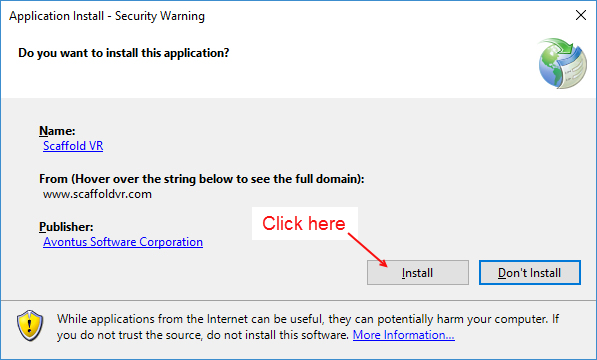
The installer downloads and installs the app.
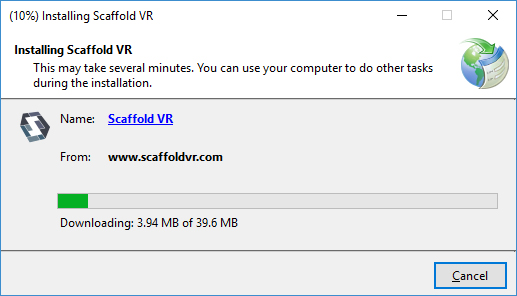
When it is done, the Help and Tutorials dialog appears.Click the check in the lower right corner of the dialog.
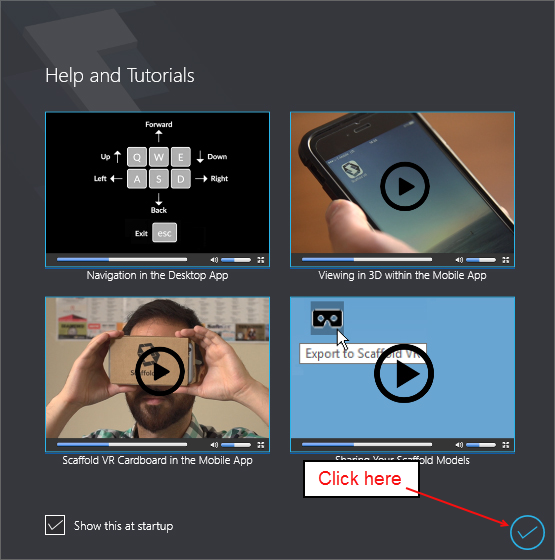
The Avontus Viewer interface appears.
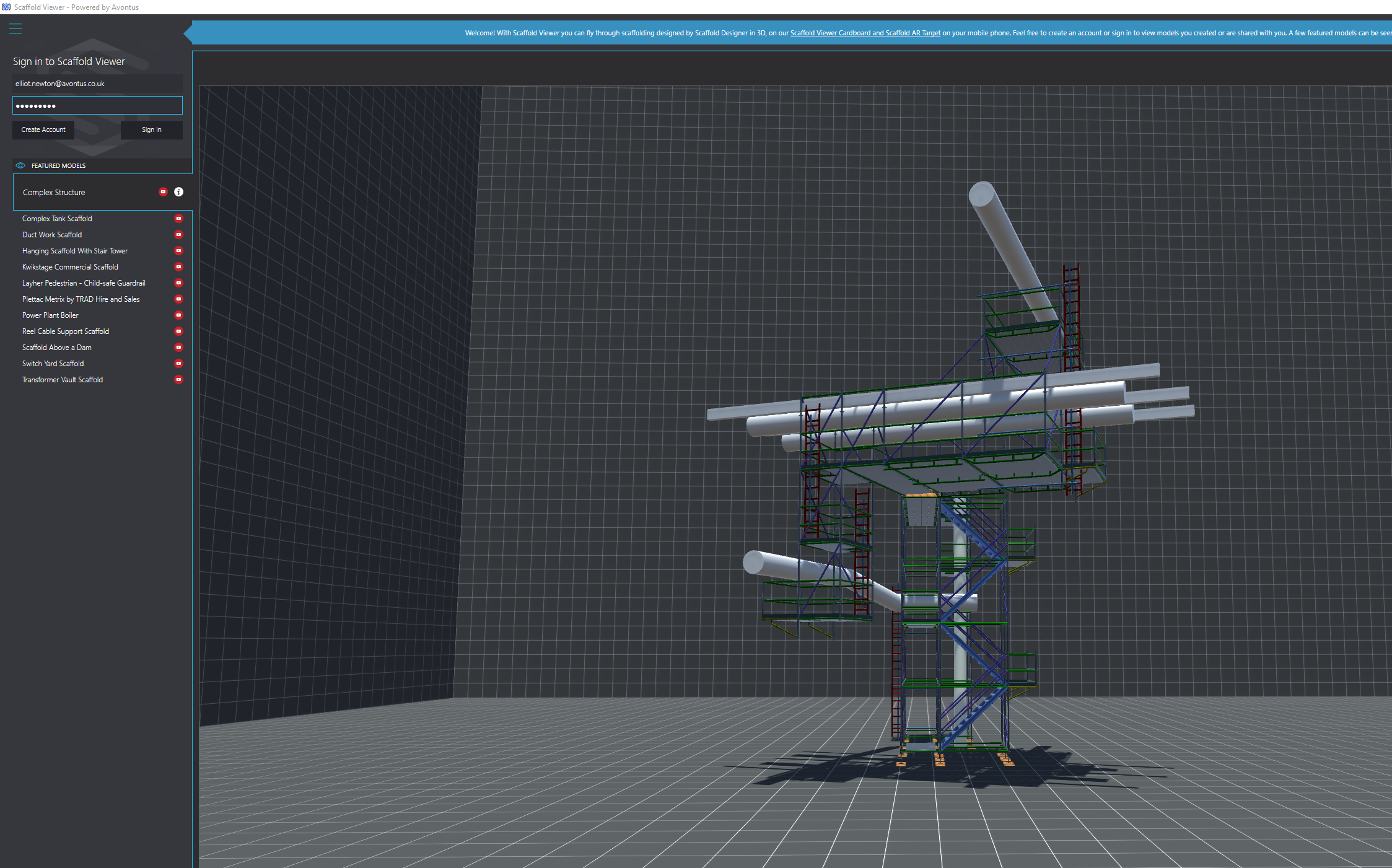
Avontus Viewer is installed and ready for a new account.