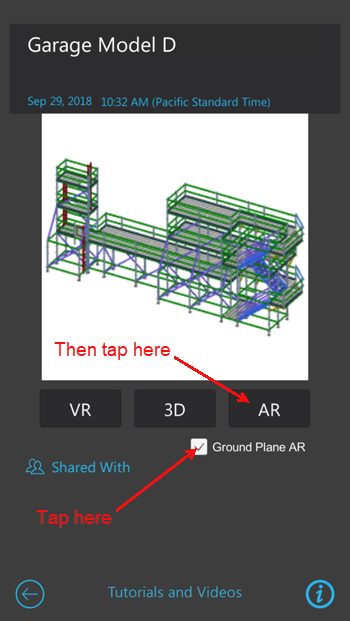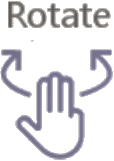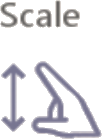- Print
- DarkLight
Showing Real World Augmented Reality with Ground Plane (Mobile)
You do not need the AR Target to show an AR model. You can place the model over a desk, the floor, a table, any horizontal surface.
Note: To use the ground plane feature, you must have a ARCore (Android) or ARKit (Apple) installed on your device. Refer to Augmented Reality Basic Requirements (Mobile).
To show scale model augmented reality without the AR Target:
Log in to Avontus Viewer.
Avontus Viewer displays the list of models available to you.Locate and tap the drawing you want to view.

Avontus Viewer displays the 3D View screen.Tap the Ground Plane AR checkbox to put a check in it (if necessary), then tap AR.
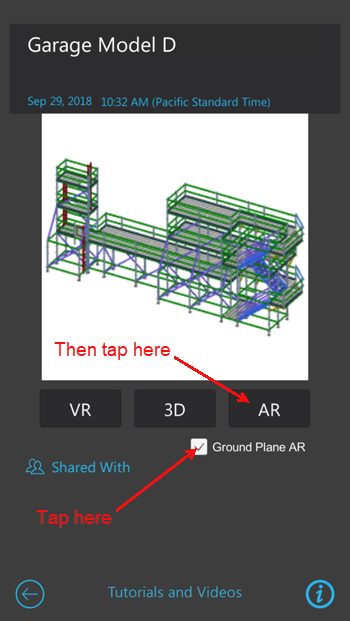
Aim your device at a horizontal surface.
A reticle (square grid) shows the location on the surface where the model will appear. (If the reticle does not appear at first, move the device slowly to map the surface)Tap the device screen and wait for the model to appear.
After the model appears, tap the Up/Down arrows (
 /
/  ) until the Avontus Viewer displays the appropriate scale.
) until the Avontus Viewer displays the appropriate scale.

Avontus Viewer displays a three-dimensional rendering on the horizontal surface.
If the drawing had no base point added to it, Avontus Viewer AR defaults to the center of the model.
You can walk around the model, move in, move out, inspect for potential problems, etc.If necessary, adjust the model:
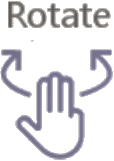
Drag three fingers to rotate the model.

Drag one finger to move the model.
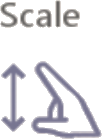
Use two fingers to scale the model.