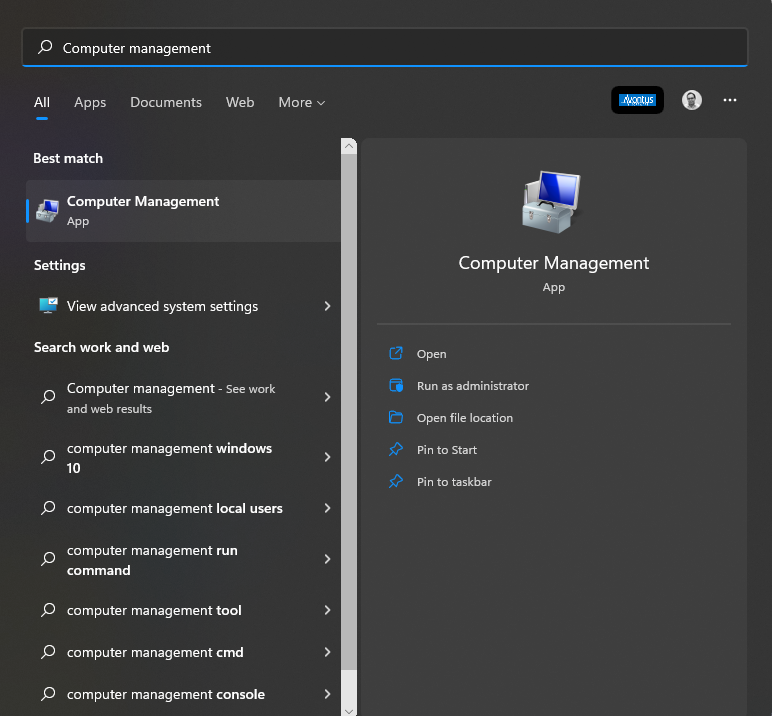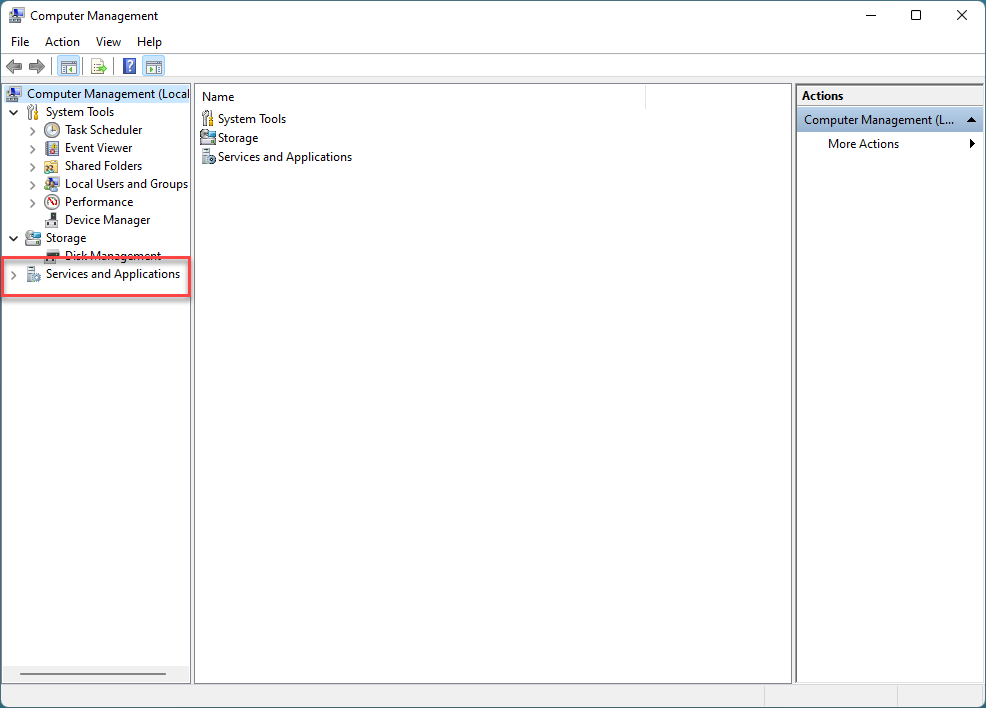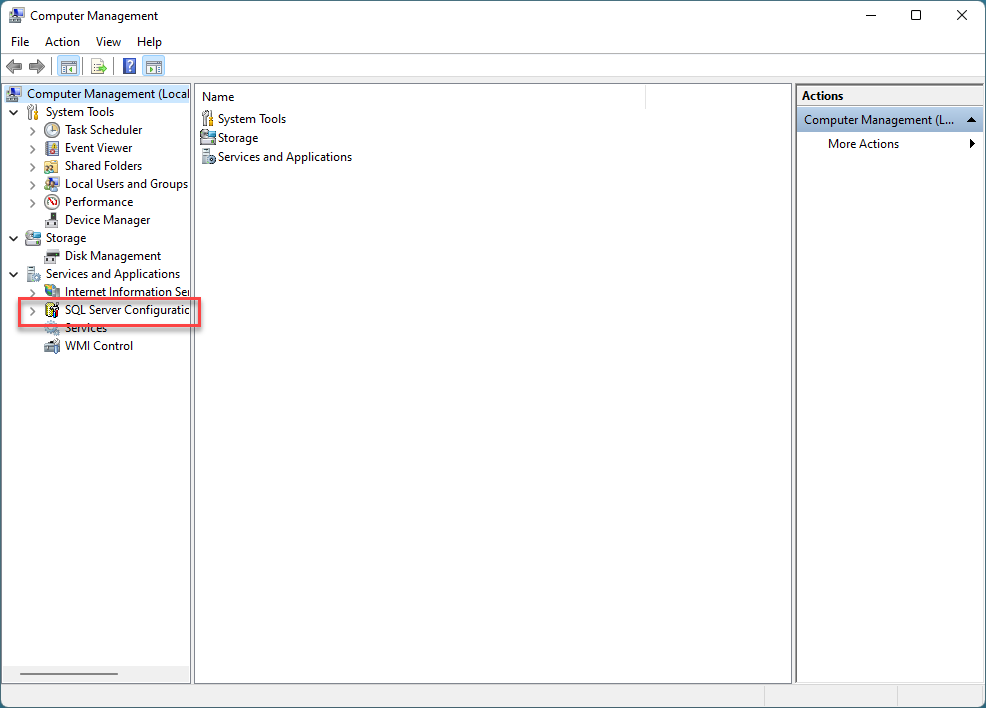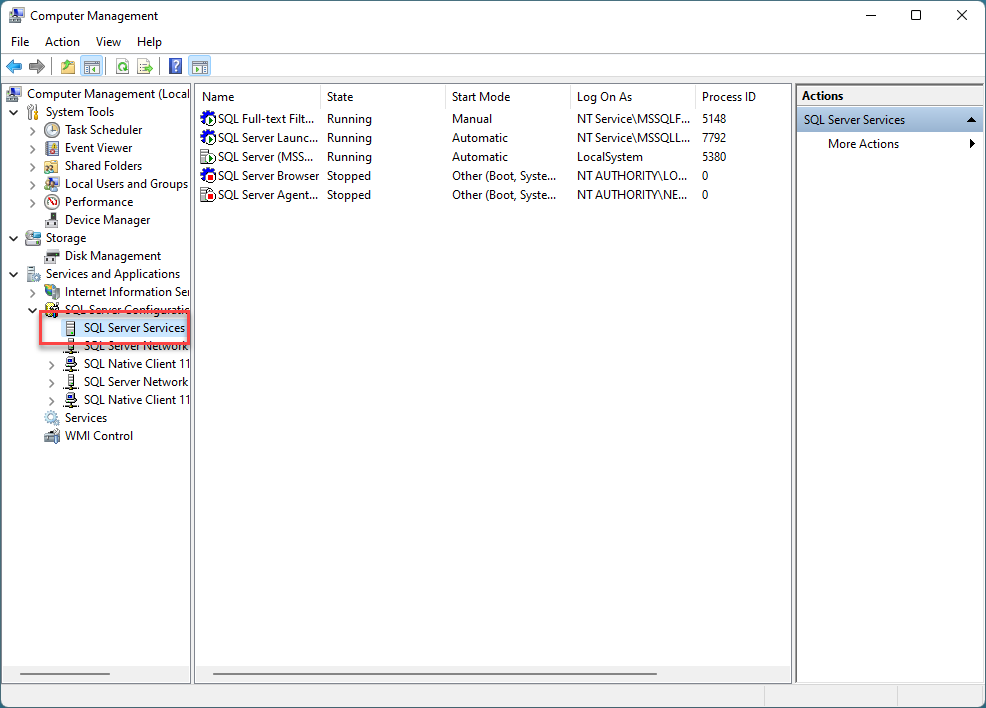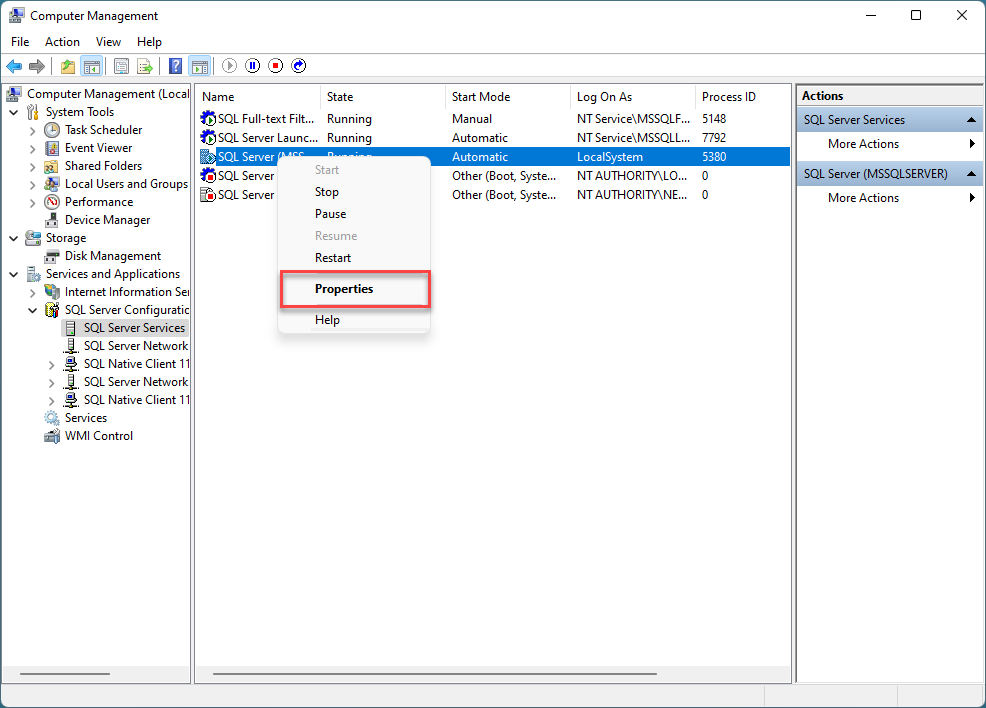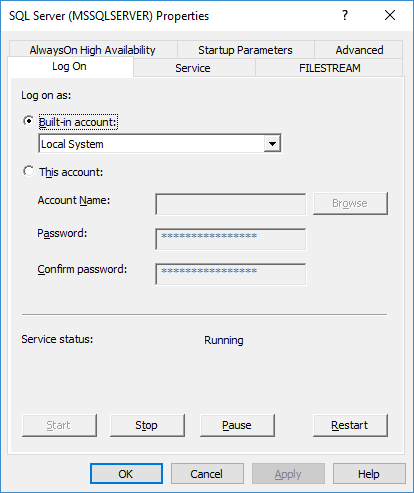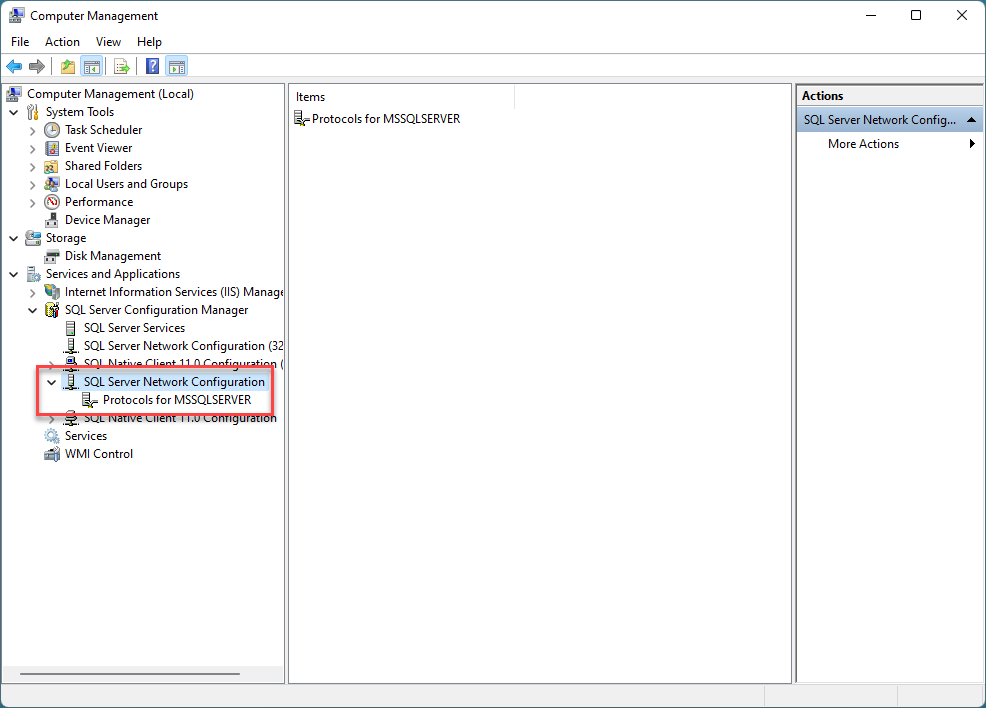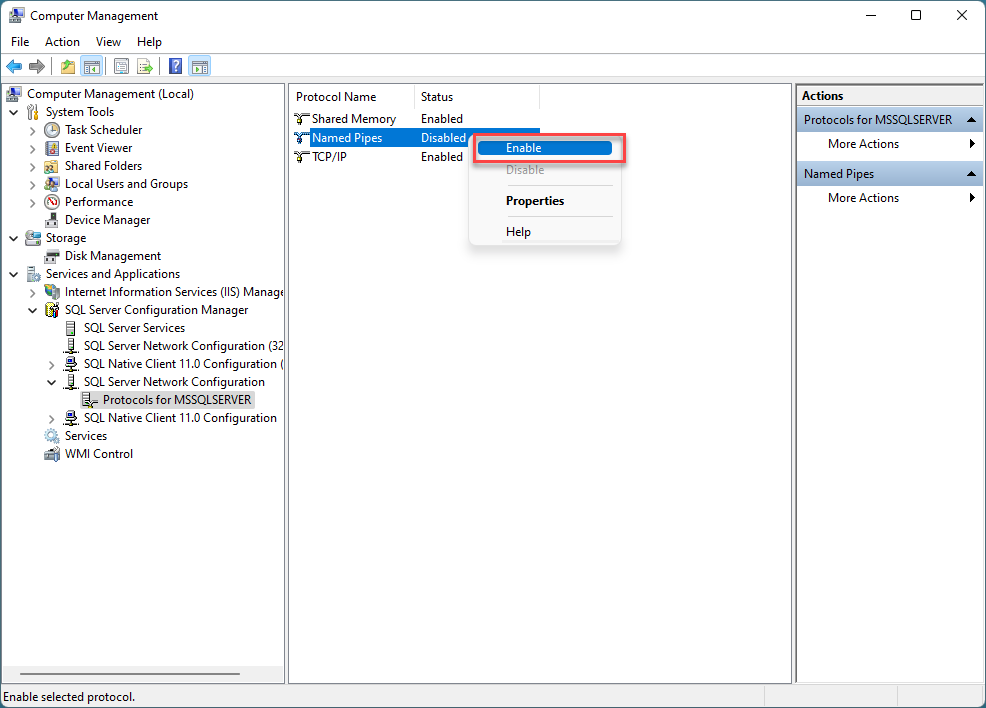SQL Server Configuration Troubleshooting
- 07 Aug 2023
- 1 Minute to read
- Contributors

- Print
- DarkLight
SQL Server Configuration Troubleshooting
- Updated on 07 Aug 2023
- 1 Minute to read
- Contributors

- Print
- DarkLight
Article summary
Did you find this summary helpful?
Thank you for your feedback
Troubleshooting your server configuration is a straightforward and simple process. Follow the steps below if:
- You receive an error message stating Cannot Open Backup Device Operating System Error 5(Access is Denied) when you try to restore a backup database
- SQL Server connections fail (Quantify cannot connect to the SQL Server database)
First, restart your computer. This usually resets the system, allowing you to log in.
If that doesn't work, follow the instructions below.
- Click the Windows button or magnifying glass

- Search for Computer Management
- Open the Control Panel.
- Search for and click Computer Management
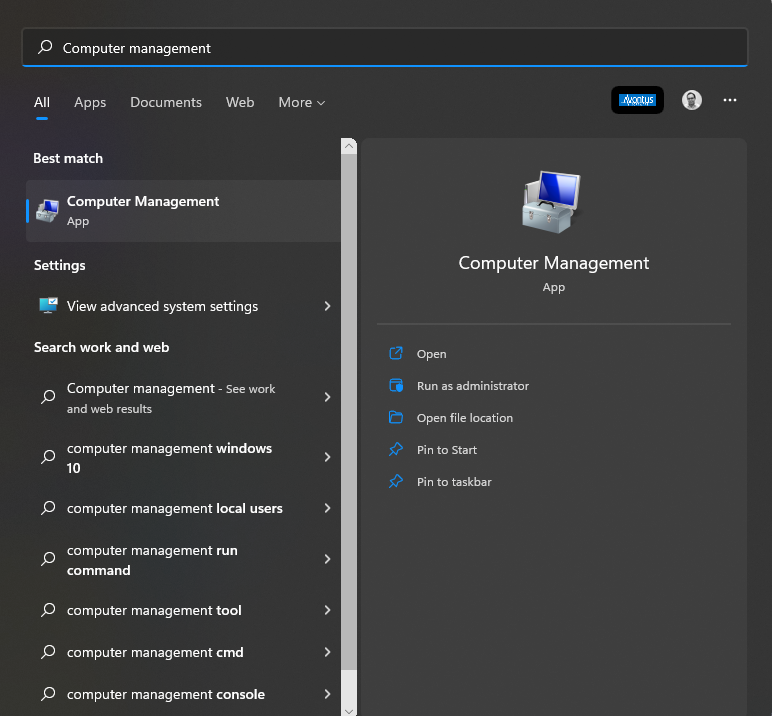
The Computer Management dialog appears.
- Expand Services and Applications
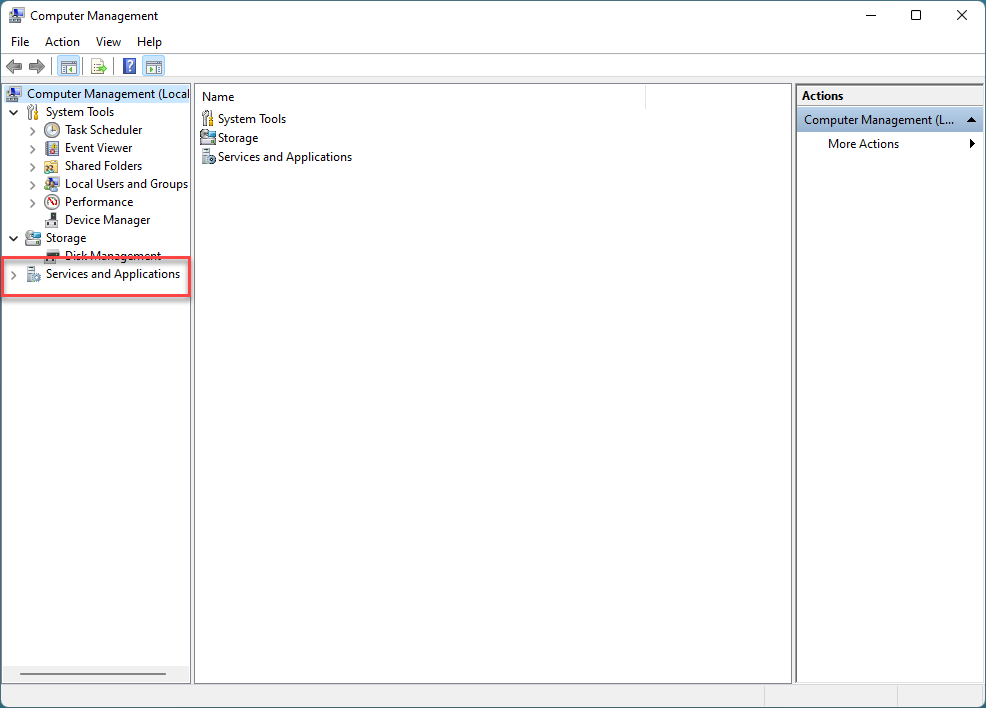
- Expand SQL Server Configuration Manager.
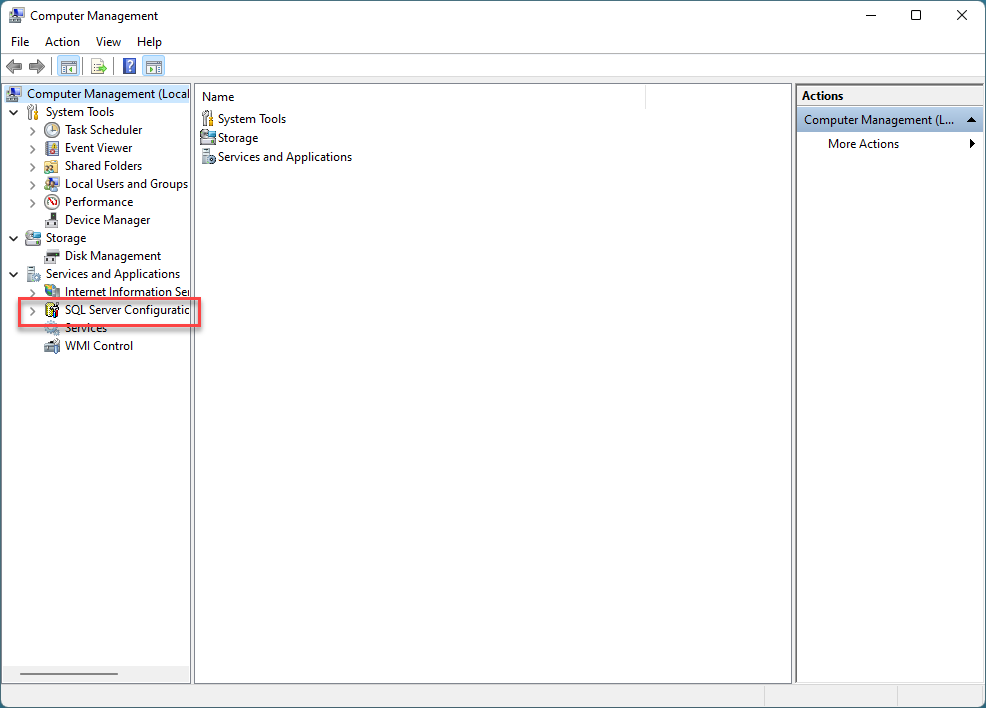
- Click SQL Server Services and you'll find SQL Server (MSSQLSERVER).
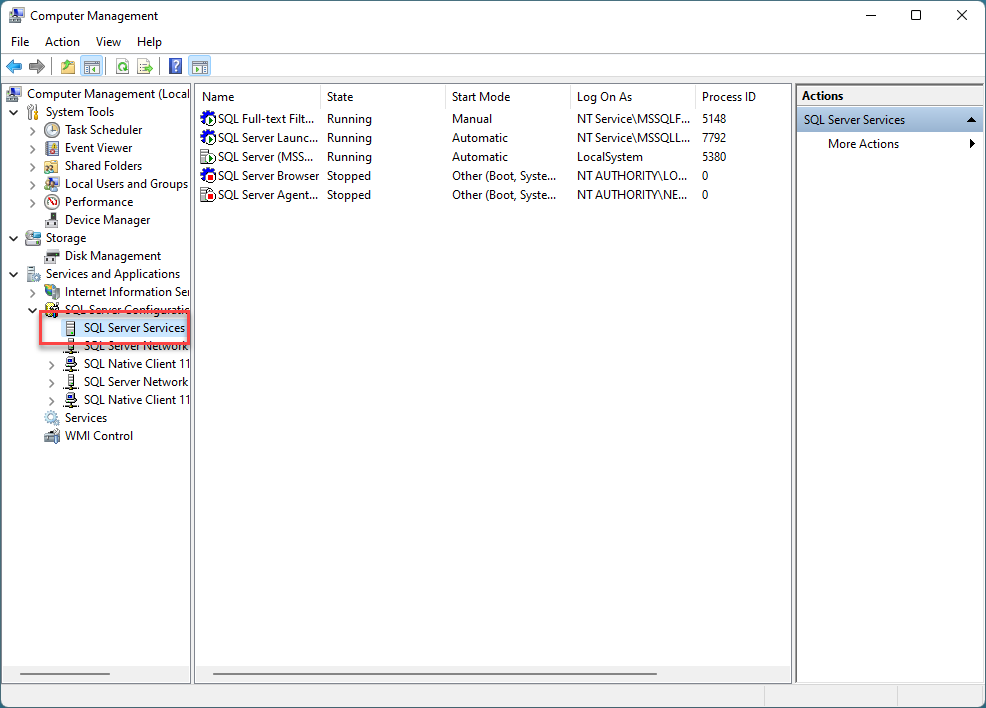
- Right-click SQL Server (MSSQLSERVER) and select Properties from the menu that appears.
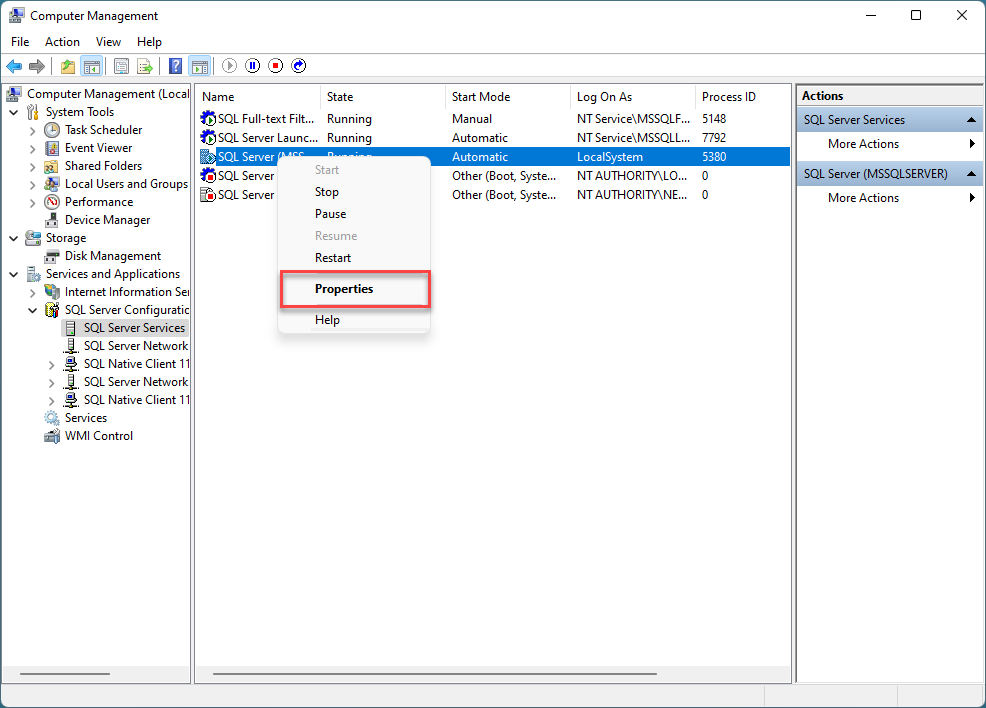
The SQL Server (MSSQLSERVER) Properties dialog appears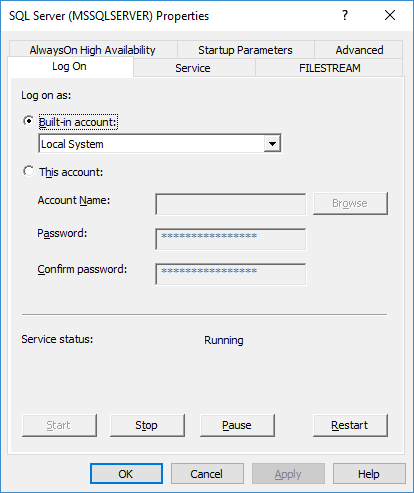
- Do one of the following:
- If the Service Status at the bottom does NOT read Running, click Start.
- If the Service Status at the bottom does read Running, click Stop and then Start.
- Click OK when you are done.
The Computer Management dialog returns. - Expand SQL Server Network Configuration and click Protocols for MSSQLSERVER.
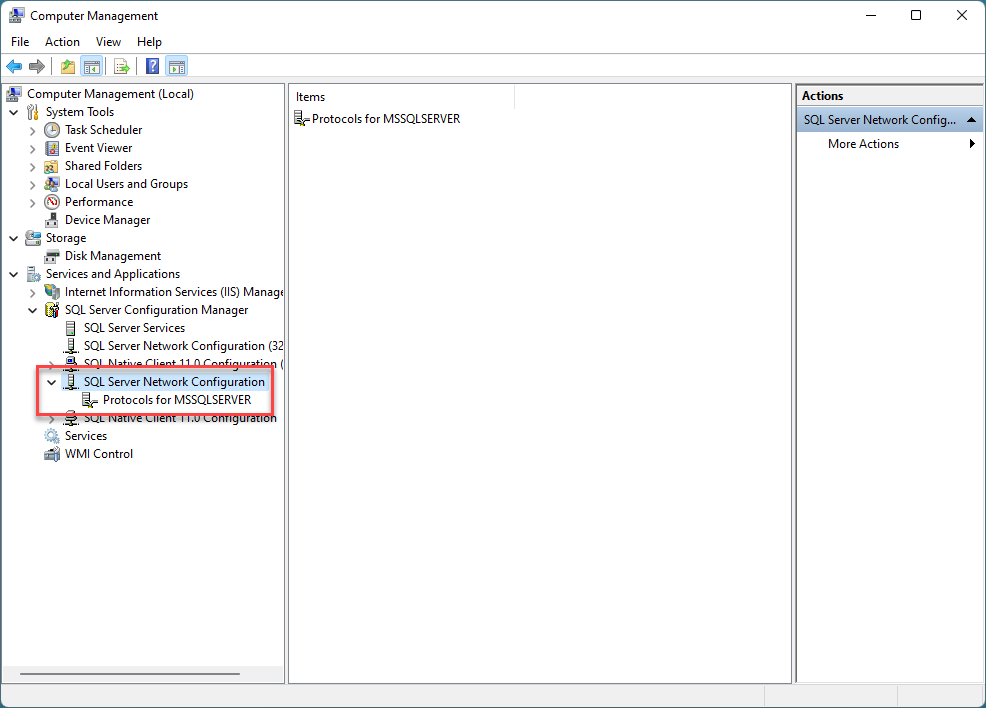
- Right-click Named Pipes and select Enabled from the menu that appears.
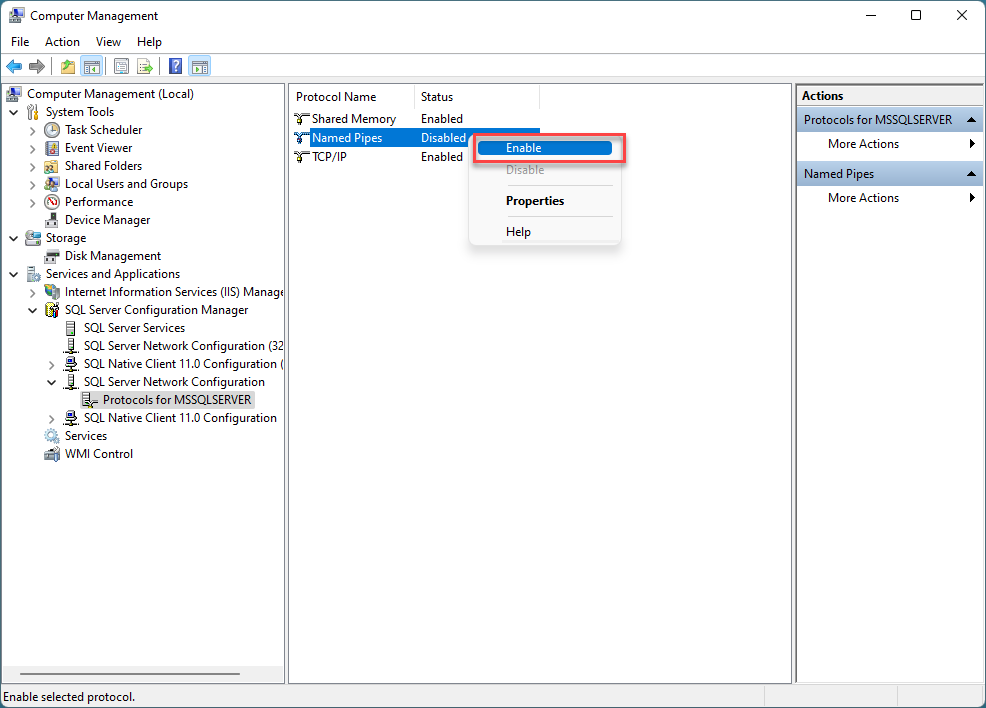
- Right-click TCP/IP and select Enabled from the menu that appears.
- As necessary, restart SQL Server Services.
- Close the Computer Management dialog.
Was this article helpful?